Dictionary Universal for iPhone and iPad
Installing dictionaries over USB cable
iOS 3.2 or later
Starting with Dictionary Universal 3.1 dictionaries and pronunciation bundles can be installed using iTunes File Sharing.
- Connect your device to computer with USB cable and launch iTunes.
- Select your device in Devices section in iTunes.
- Switch to Apps tab and scroll down to File Sharing section.
- Select Dictionary in the list of Apps under File Sharing.
- Click Add... button to upload archive to the application. Make sure you use compatible archive format (tar, tar.gz, tgz, tar.bz2 or zip).
- In Dictionary Universal switch to Settings and choose either Dictionaries or Pronunciation, depending on the content you're installing, and select Install button. Then select the file in the list to install it.
iOS 2.x and 3.x
Dictionaries can be installed over USB cable starting from Dictionary Universal 2.0. This method can be used if you experience problems with installing dictionaries from the Internet. Jailbreak is not required for this method.
3rd-party software, referred to as iPhone File System Browser in this manual, is required to access device file system. All these utilities provide similar functionality.
- iFunBox (freeware, PC) http://i-funbox.com/
- iPhone Browser (freeware, PC) http://code.google.com/p/iphonebrowser/
- iPhone Explorer (freeware, Mac & PC) http://www.iphone-explorer.com/
- DiskAid (shareware, PC) http://www.digidna.net/
Follow these steps to install dictionaries:
- Download dictionaries to your Mac or PC. Typically, these are files with tar.bz2, tar.gz or zip extension. Do not decompress these files. If you have decompressed dictionaries, then compress each dictionary to a zip archive.
- Start your preferred iPhone File System Browser and connect iPhone or iPod touch with USB cable to your computer.
- Create folder named Dictionary in DCIM folder (or /private/var/mobile/Media/DCIM folder, if you have a jailbreak).
- Copy dictionaries to this folder.
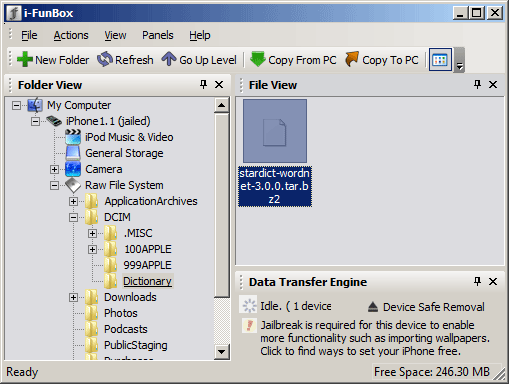
- Start Dictionary Universal on your iPhone or iPod touch, open preferences, and select Download button. In the browser's address bar enter / (slash symbol) to display uploaded files. Then select a file to install dictionary.
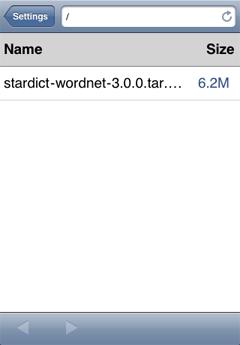
- After dictionary is installed you can delete source file from the device using iPhone File System Browser.
Installing dictionaries from computer over Wi-Fi
This method requires your computer and iPhone or iPod touch connected to the same Wi-Fi spot (either Wi-Fi router or ad-hoc connection on your computer). Guides for Windows and Mac OS X are provided below.
-
We recommend using HFS (http://www.rejetto.com/hfs/?f=dl). HFS is a personal web server for sharing files with remote devices over HTTP protocol. A message from firewall can appear on first launch. It is required to unblock incoming network connections for HFS. Add dictionary file to HFS (Menu > Add files... menu item). Select a file in HFS Virtual File System to display address which should be entered in Dictionary Universal browser, for example, http://10.0.2.3/stardict-wordnet-3.0.0.tar.bz2.
-
Enable Web Sharing in System Preferences > Sharing. Copy dictionaries to Sites folder in your home folder. Enter address labeled as "Your personal website" in Web Sharing dialog followed with dictionary file name in Dictionary Universal browser, for example, http://mac.local/~user/stardict-wordnet-3.0.0.tar.bz2.
Copyright © 2009-2016 Dmitry Zhuk. All rights reserved.